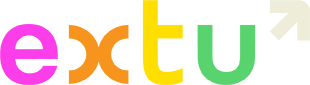Add subscribers to your campaign in minutes.
Log in to your Campaign Monitor accountFirst, prepare your email list
Importing your email list from a file is the fastest way to add subscribers to your account. But before you do, you’ll want to ensure your file is ready to import by following these steps below.
Step 1
Make sure your list is up-to-date
- The probability of contacts being invalid increases as time progresses. People change companies, and therefore their emails change! The industry standard is to make sure your lists are no more than 12-24 months old.
- Make sure your list doesn’t contain people that have already opted out; when you upload a list to Campaign Monitor, all email addresses are considered active, so you’ll want to check and double-check that the individuals that have opted out are not on your import list.
Note: If Campaign Monitor detects a spam complaint rate over 0.5%, your account will be suspended (and worse — if that becomes a habit your IP will be blacklisted). Campaign Monitor has more on the importance of this here.
Extu List Compliance Standards
Under your service agreement with Extu, you are responsible for compliance with local applicable Privacy and Anti-Spam Laws. This means you need to make sure that you have made the necessary notifications and obtained the necessary consent from your customers to send them email campaigns.
Whilst Extu is not able to provide legal advice regarding your compliance with local privacy and SPAM regulations, we can provide some general guidance to assist you with testing your customer list prior to joining the program.
Before you import your customer list, you should consider whether you have:
- Clear, explicit consent from the individual; or
- Can prove a legitimate business interest to send them an email campaign based on an existing business relationship with the individual. An existing business relationship can be identified based on the following guidelines:
-
- The individual made a purchase within the last 24 months
- The individual received a quotation, made an inquiry, engaged in a discussion, or asked a question regarding a product/service within the last 12 months.
You should never use third party or purchased lists. Please see our full terms and conditions.
Note: Extu maintains a privacy program designed around the General Data Protection Regulation (GDPR).
Step 2
Make sure your list is in one of these file formats
- Excel (XLS, XLSX, or CSV)
- comma separated value text (CSV)
- tab delimited text files (TXT)
- vCard
- compressed file formats (ZIP, RAR, or 7Z)
Excel and CSV file formats work best
Step 3
Remove multiple emails and extra tabs
- If you have more than one email in a cell, you’ll need to separate them so that there is one email per row.
- If you’re importing an Excel file, make sure all your subscribers are on one sheet (when you upload a list in Campaign Monitor with multiple sheets, only the first sheet is captured).
Next, import your list
Once your file is prepared, you can simply upload it to Campaign Monitor following the steps below.
- Click Lists & subscribers.
- Click on a list name or create a new list.
- Click Add new subscribers in the right sidebar.
- To import a file, either drag-and-drop it from your desktop or click the option to Select it from your computer.
- Match the file columns with your subscriber list fields.
- Click Finish adding subscribers.

Then, your list is scrubbed
Once your list is uploaded to your account, our system will verify the email domains in your list and remove any invalid or risky emails to reduce spam rates.
Our system follows certain rules when removing emails including:
- Emails that marked as invalid, spam or do not email
- Emails that are from free domains such as @aol.com,@yahoo.com, @hotmail.com,@comcast.net and @msn.com
Why do we validate lists?
Campaign Monitor has low thresholds (0.2%) for email addresses that bounce and when users mark emails as spam – 1 in about 5000. If your account is flagged with a high spam rate, Campaign Monitor will shut down your account and you will no longer be able to use our services.
Frequently Asked Questions
Do I need permission from my contacts to send to them?
Lawful grounds for processing an email address includes having consent and/or a legitimate business interest to contact an individual with an existing business relationship.
An existing business relationship can be identified based on the following guidelines:
- The individual made a purchase within the last 24 months
- The individual received a quotation, made an inquiry, engaged in a discussion, or asked a question regarding a product/service within the last 12 months.
Note: Extu maintains a privacy program designed around the General Data Protection Regulation (GDPR).
What do you do with my contacts after I import them?
We only share information with third parties for the purposes of providing or optimizing the services. See our terms and conditions for more details.
What is Campaign Monitor?
I haven't received my invitation to login to Campaign Monitor
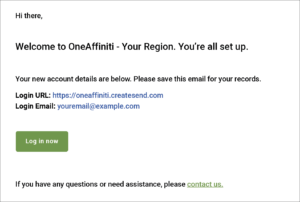
If you haven’t seen it come through, check your spam folder. Your invitation expires after 72 hours so if you have any trouble please contact your Extu representative to have it resent.
I forgot my password to Campaign Monitor
Login to your account at https://login.createsend.com/l
Can I add subscribers after my campaign has been scheduled?
How do I manually add subscribers to a list?
See Campaign Monitor’s guide here.
How do I export my subscribers after I upload them?
- Click Lists & subscribers.
- Click on a list name to open the list details page, then in the right sidebar, click Export subscribers.
- Use the Export menu to select the type of subscribers you want to download, for example, “Active Subscribers” only or “All Subscribers”.
- Choose your preferred file type: CSV or tab-delimited.
- Select which subscriber fields to include in the download
- Click Export Subscribers to download the file.
See Campaign Monitor’s guide on how to export lists here.
How do I remove subscribers from receiving future campaigns?
You can also remove subscribers individually, or perform a bulk removal by changing their status to either “Deleted” or “Unsubscribed”. Their reporting data and subscriber profile will be preserved.
Changing a subscriber’s status to:
- Deleted — Removes them from the current list, but will not add them to the suppression list. If the subscriber resubscribes, they will automatically be returned to “Active” status.
- Unsubscribed — Removes them from either the current list or all lists, depending on the list’s unsubscribe settings. If it’s set to “all lists”, the subscriber will also be added to the suppression list.
See Campaign Monitor’s guide on how to remove subscribers from your list here.
How do I see who has unsubscribed from my campaigns?
See Campaign Monitor’s guide on how to view subscriber profile here.