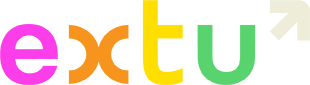Manage & track subscriber engagement
Add, remove and track your email subscribers in your Campaign Monitor account
What is Campaign Monitor?
Campaign Monitor is the third-party mailing platform we use to schedule and send your campaigns. You’ll use Campaign Monitor to manage your subscriber lists and also track your campaign performance.
Have more questions? View our FAQ page for more information.
Add & manage your subscriber lists
Importing your email list from a file is the fastest way to add subscribers to your account. Once your email list is loaded you can add or remove subscribers at any time.
Unsubscribes and bounces are automatically removed from your list.
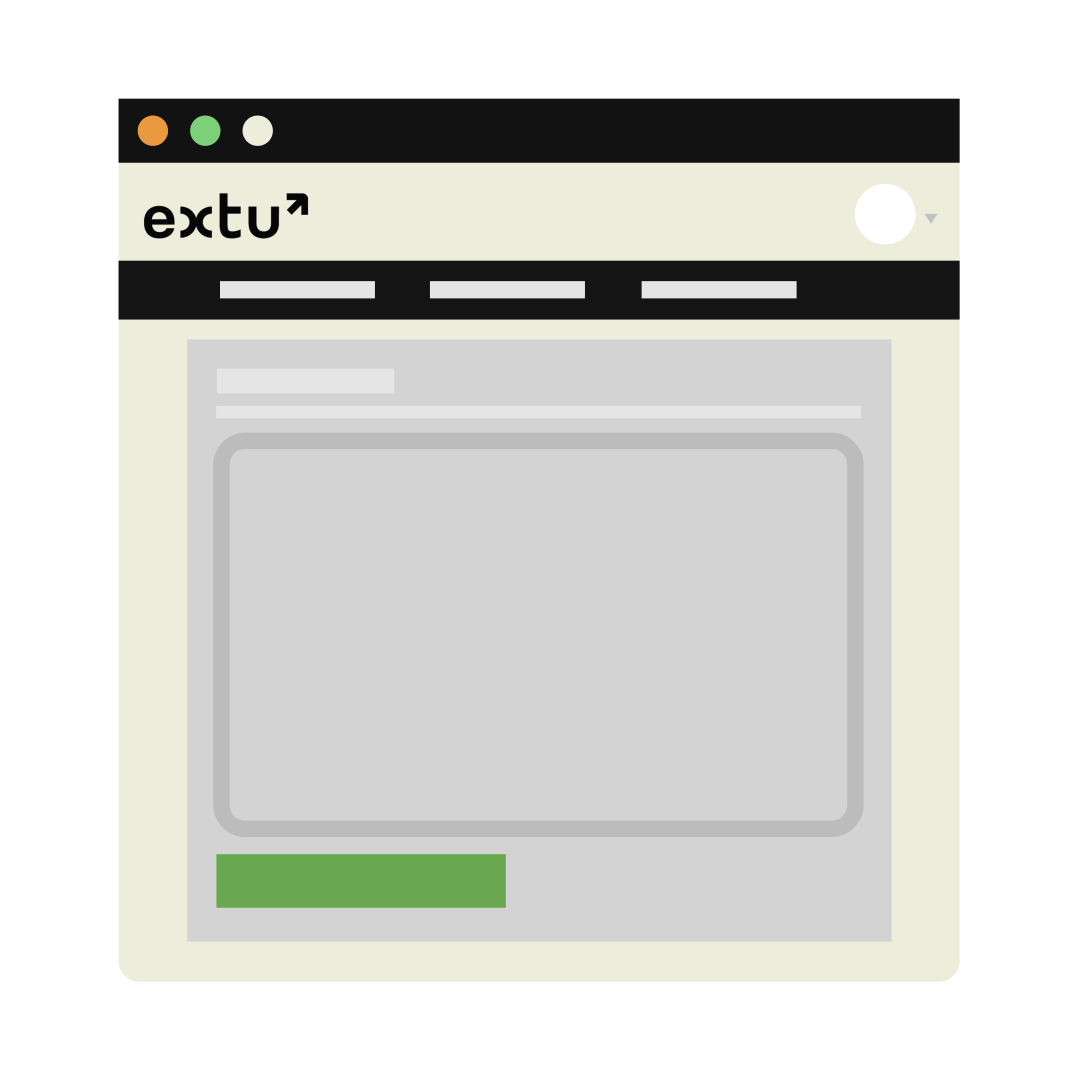
Track and measure campaign performance
You can track the performance of all your campaigns sent-to-date in your Campaign Monitor account by navigating to the “Campaigns” tab. You’ll see a highlevel summary of your campaigns overtime.
To view the performance of an individual campaign, click into it to go the campaign dashboard.
To get the subscriber details, simply click into the hyperlink of the metric you want to see like opens, clicks, unsubscribes and bounces to view who engaged.
Frequently Asked Questions
What is Campaign Monitor?
Login at https://login.createsend.com/l
I forgot my password. How do I login to Campaign Monitor?
Once you accept your invitation and create a password to Campaign Monitor, you can reset your password at any time by clicking ‘Can’t remember your password?‘ to have Campaign Monitor send your reset link.
Login to your account at https://login.createsend.com/l
How can I view past campaign results?
You can view all your campaigns that you have sent to date on the ‘Campaigns’ tab in Campaign Monitor, as well as overall metrics such as:
- When it was clicked
- The number of recipients who received the campaign
- Number of those who opened
- Number of those you clicked within your email
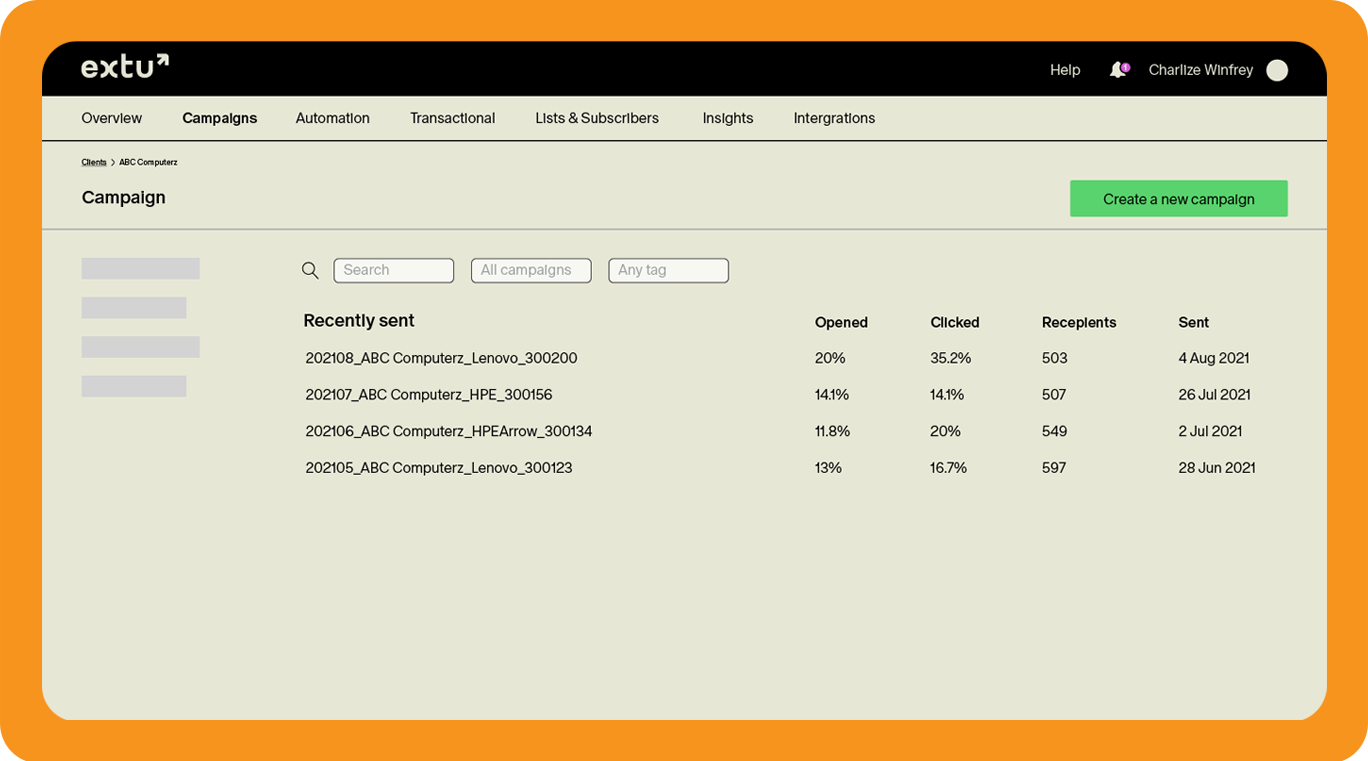
You can also view a specific campaign report by clicking on one of your campaigns:
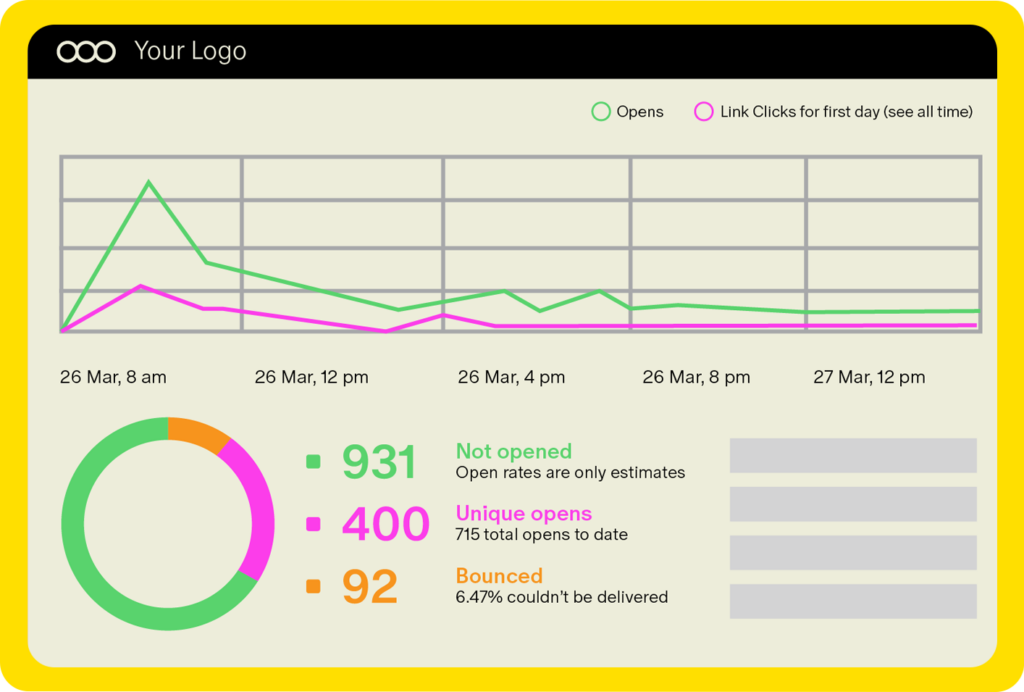
In this view, you get a breakdown of the campaign and can view metrics such as:
- Open and clicks in a timeline view of the campaign.
- Which particular links in your email were clicked, and by how many people.
- A geographical breakdown of the top countries who opened your email.
What is the performance section in Campaign Summary?
The campaign summary gives you a quick snapshot of your last campaign.
REACH: This is the number of emails that was able to be delivered.
OPENS: This is unique number of people that opened your email.
ENGAGEMENTS: This is the number of people that clicked your email.
BOUNCES: This is a list of emails that hard bounced and could not be delivered.
UNSUBSCRIBES: This is the list of users that unsubscribed from your email.
We recommend the following actions:
ENGAGEMENTS: Call the user and ask if they liked the email and use it as a warm introduction to see if they have any upcoming projects.
BOUNCES: Call the company and see if the person has moved and if you need a new contact. Be sure to also check LinkedIn to see where this person has moved to so you can update their email.
UNSUBSCRIBES: Call the user and ask why they unsubscribed and what they might be looking for instead.