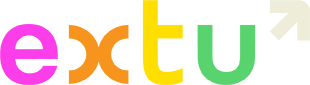What is campaign monitor?
Campaign Monitor is the third-party mailing platform we use to schedule and send your campaigns. You’ll use Campaign Monitor to manage your subscriber lists and also track your campaign performance.
What do you do with my contacts after I import them?
Our service agreement maintains that you legally own your subscriber list and are responsible for its management and compliance. We do not share it with vendors or send any other marketing materials outside of the campaigns you authorize us to send through this program.
We only share information with third parties for the purposes of providing or optimizing the services. See our terms and conditions and privacy policy for more details.
Do I need permission from my contacts to send to them?
Yes, by importing your contacts, you certify that you have lawful grounds for processing their email addresses in accordance with our terms and conditions.
Lawful grounds for processing an email address include having consent and/or a legitimate business interest to contact an individual with an existing business relationship.
An existing business relationship can be identified based on the following guidelines:
- The individual made a purchase within the last 24 months
- The individual received a quotation, made an inquiry, engaged in a discussion, or asked a question regarding a product/service within the last 12 months.
Note: Extu maintains a privacy program designed around the General Data Protection Regulation (GDPR).
Can I add subscribers after my campaign has been scheduled?
You can add any new contacts to your email lists before your campaign is sent. Anyone you add after that date/time will not receive anything until your next draft.
How do I manually add subscribers to a list?
Enter the email addresses into the text box, one subscriber per line. Use commas to separate any extra subscriber details, making sure the detail types are in the same order each time.
See Campaign Monitor’s guide here.
How do I export my subscribers after I upload them?
Subscriber details can be downloaded as a CSV (Comma Separated Values) file, or a tab-delimited text file. If you have multiple lists, each one has to be downloaded as a separate file.
- Click Lists & subscribers.
- Click on a list name to open the list details page, then in the right sidebar, click Export subscribers.
- Use the Export menu to select the type of subscribers you want to download, for example, “Active Subscribers” only or “All Subscribers”.
- Choose your preferred file type: CSV or tab-delimited.
- Select which subscriber fields to include in the download
- Click Export Subscribers to download the file.
See Campaign Monitor’s guide on how to export lists here.
How do I remove subscribers from receiving future campaigns?
Any subscribers who unsubscribe from your campaigns will automatically be removed from your active list, and future campaigns will not be sent to them.
You can also remove subscribers individually, or perform a bulk removal by changing their status to either “Deleted” or “Unsubscribed”. Their reporting data and subscriber profile will be preserved.
Changing a subscriber’s status to:
- Deleted — Removes them from the current list, but will not add them to the suppression list. If the subscriber resubscribes, they will automatically be returned to “Active” status.
- Unsubscribed — Removes them from either the current list or all lists, depending on the list’s unsubscribe settings. If it’s set to “all lists”, the subscriber will also be added to the suppression list.
See Campaign Monitor’s guide on how to remove subscribers from your list here.
How do I see who has unsubscribed from my campaigns?
When an email address is added to a list in your account, a “snapshot” is created, which is a profile for that individual subscriber on that individual list. On the snapshot page, you can edit a subscriber’s details, change their subscriber status for the associated list, and view activity for any emails they’ve been sent.
See Campaign Monitor’s guide on how to view subscriber profiles here.
I haven’t received my invitation to login to campaign monitor
After you complete your registration, our team will trigger an invitation to login into your Campaign Monitor with the subject line “Welcome to Extu – YOUR REGION”
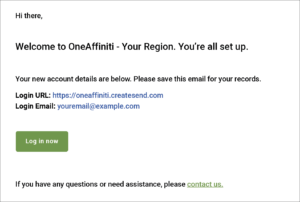
If you haven’t seen it come through, check your spam folder. Your invitation expires after 72 hours so if you have any trouble please contact your Extu representative to have it re-triggered.
I forgot my password to Campaign Monitor
Once you accept your invitation and create a password to Campaign Monitor, you can reset your password at any time by clicking ‘Can’t remember your password?‘ to have Campaign Monitor send your reset link.
Login to your account at https://login.createsend.com/l