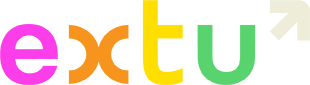Grow your social network 6x faster
Attract new followers with professional, thought leadership content on LinkedIn and Facebook.
Our social publishing tool automatically schedules your monthly campaign content to drip-feed to your LinkedIn and Facebook audiences.
Key benefits
Increased Reach
Growing the exposure of your content is a primary goal of brand awareness campaigns.
Research has shown that a persistent focus on brand-building yields greater return over the long haul.
More Followers
Increasing your follower count helps build a foundation for sustained, organic reach.
Organizations that post at least once a month gain followers six times faster than those that don’t.
Higher Engagement
Getting members to interact with your content will help increase the impact of your messages.
Nearly half of all C-suite executives spend at least an hour engaging with thought leadership content weekly.
LinkedIn is the top-rated social network for lead generation and Facebook is the largest social networking site in the world, with over 3 billion people using it monthly.
Over 590 million professionals use LinkedIn to network, research, and grow their careers which makes it a uniquely powerful social media channel for B2B marketing. In fact, 97% of B2B marketers utilize LinkedIn for their content marketing efforts.
In addition, users on average spend almost an hour per day on Facebook. It’s easy to now meet your audience where they spend their time – on social media.
Thought leadership represents the intersection between B2B brand awareness and lead generation, helping to frame your company and its leaders as trustworthy, authoritative sources. Consider these thought leadership statistics:
of buyers say thought leadership content is critical in deciding which providers they want to learn more about
of buyers say thought leadership helps them determine which vendor to put on their short list
How it works
Step 1: Approve your campaign
Approve and schedule your monthly content as you normally would.
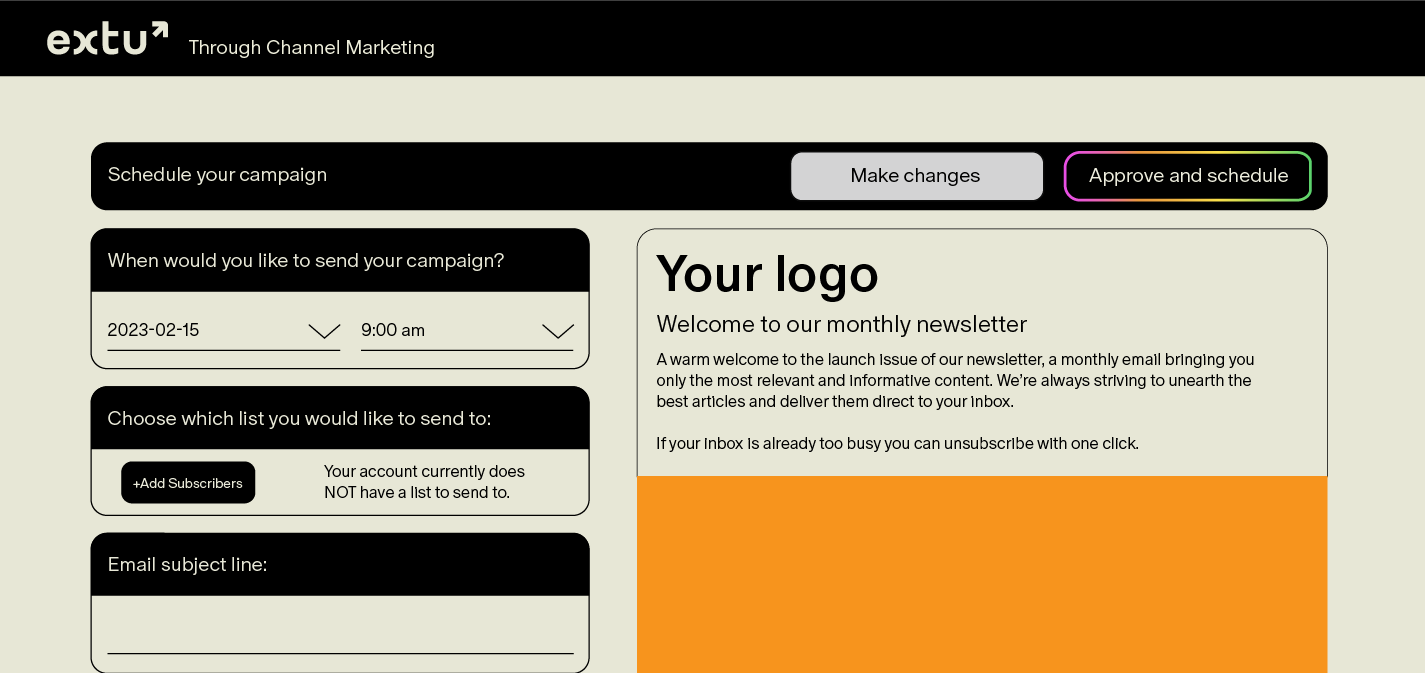
Step 2: Authorization
Click “authorize now” to start the short process of granting us access to post on your behalf. This means the content in your email will be formatted into individual pieces of social content, adding to your company’s marketing mix and increasing your reach.

Step 3: Login
Sign in to LinkedIn and Facebook, with the accounts you use to manage your company pages.
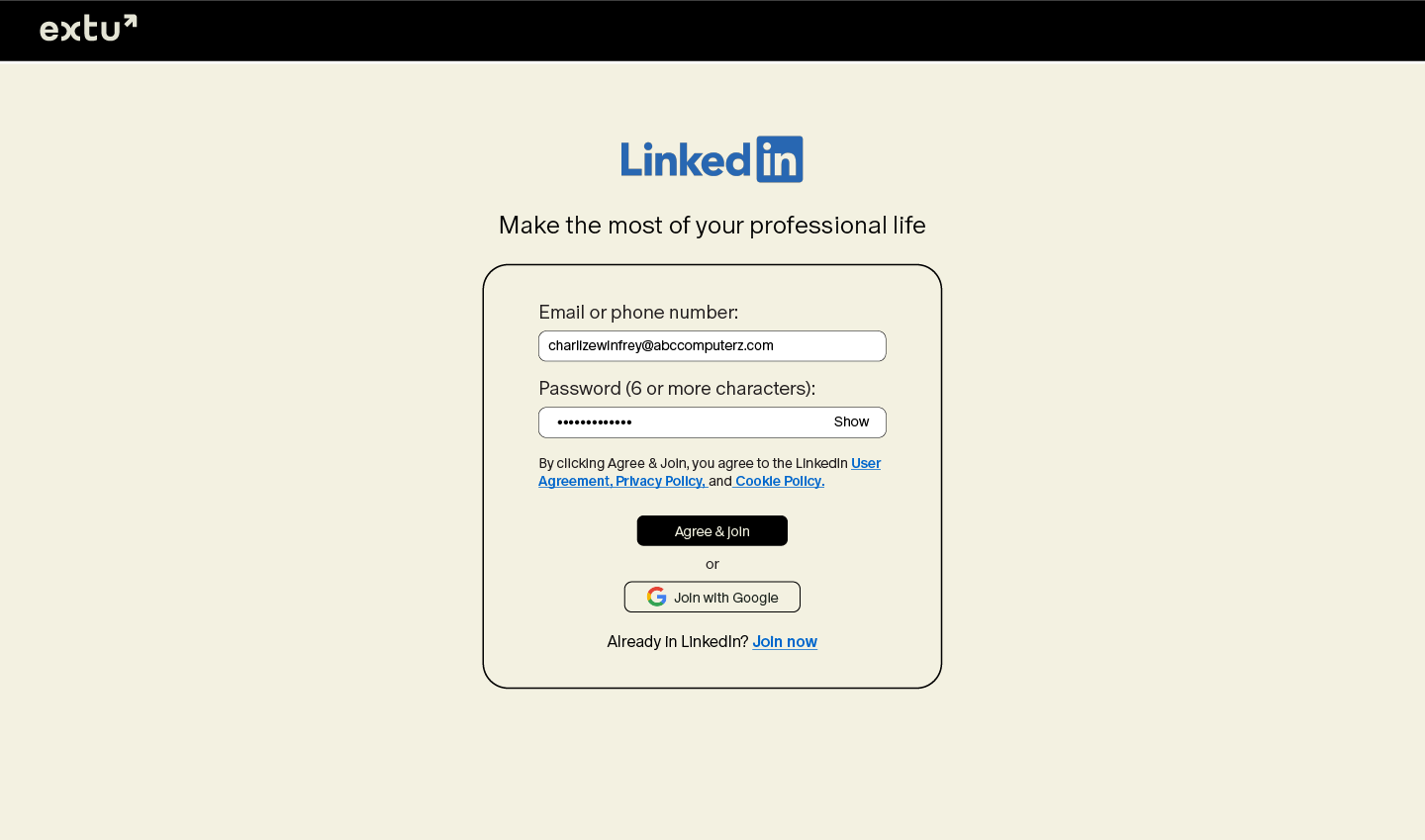
Step 4: Select pages
Select which pages you would like the content to be published on.
You can also invite your colleagues to do the same on their personal social page, boosting your social reach instantly.

Step 5: You’re done
After you authorize us, we will schedule your social posts for the optimal time over the next 14 business days. You can see a preview of your posts and when they will posted on the complete page.
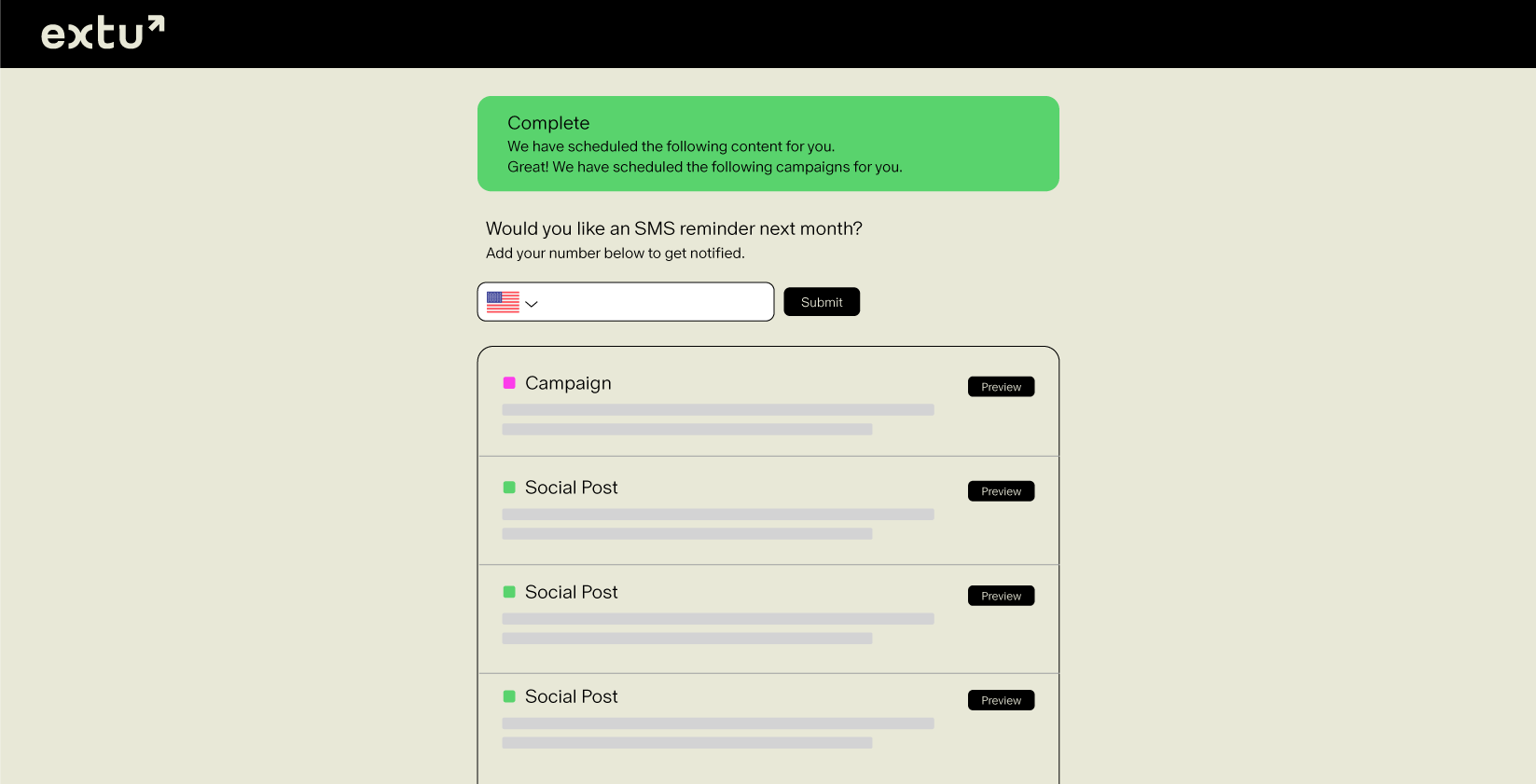
Step 6: View Your Post
Just like magic, your company page on LinkedIn and Facebook will post articles to your audience at the times specified in the previous step. These posts will help your company increase engagement and build brand awareness, and the end-users have no idea just how simple it was for you!
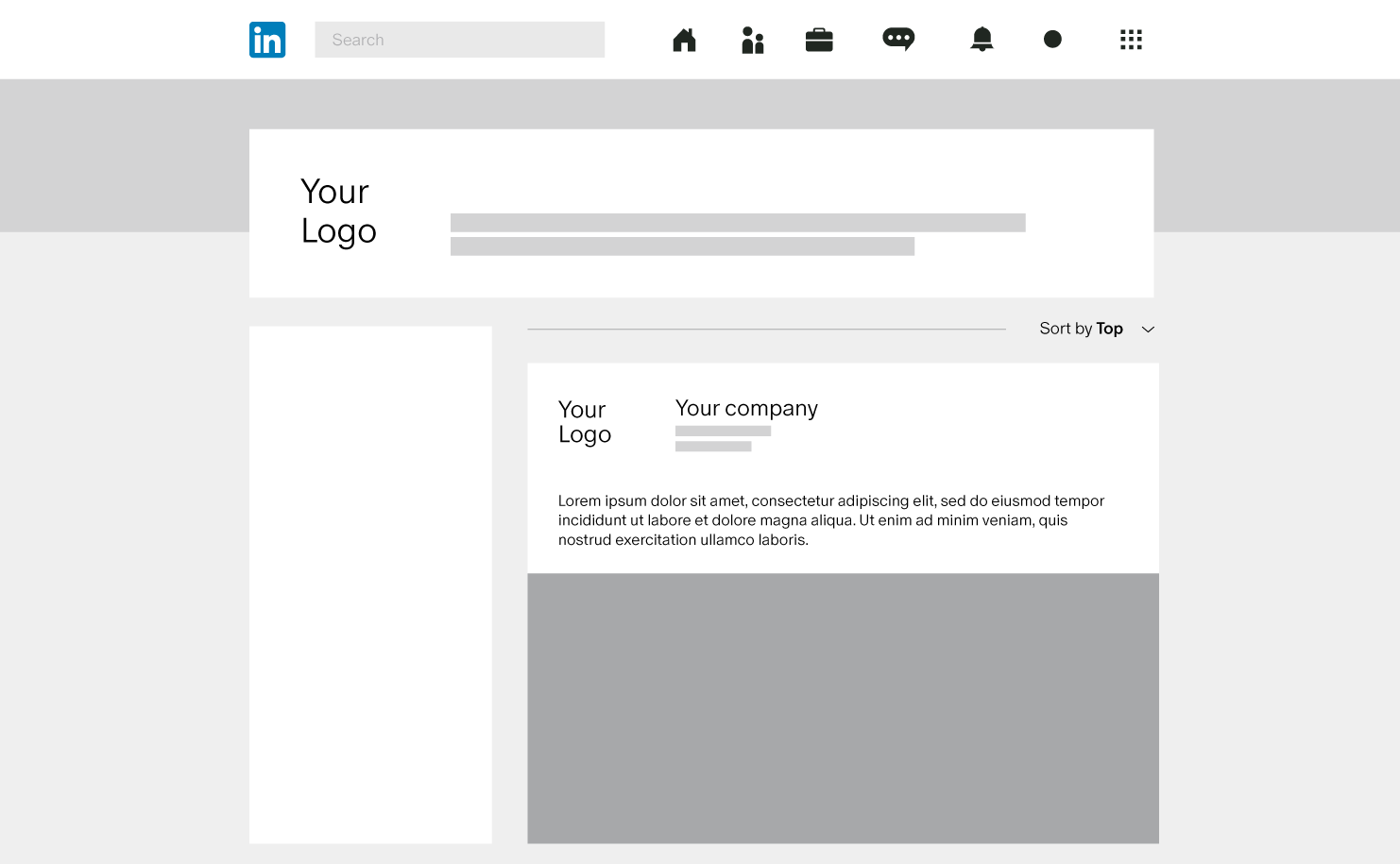
Step 7: View results
If you would like to see the results of your Facebook post – Insights for your Page’s posts are available as soon as the post is published. In the Insights section of your Page, you can see information such as post reach and post engagement. For more information, navigate to Facebook’s help page about Insights here.
If you would like to see the results of your LinkedIn post. Please log into LinkedIn and go to your Company Page. There is a menu item called “Analytics” which will give you a breakdown of each post and its performance.
Analytics are available for Page admins and offer insight into post updates, follower and visitor analytics.
Post Impressions
Unique Visitors
To view trends in your Unique visitors metrics over time:
- Locate the Visitor metrics section.
- Click the Metric dropdown.
- Select Unique visitors.
Learn more about your Page’s Visitor analytics.
New Followers
Learn more about your Page’s Follower analytics.

Frequently Asked Questions
How often does this post to my LinkedIn and Facebook?
Our system prioritizes posting for the most optimal posting times according to each platform:
- For LinkedIn: Tuesday – Wednesday – Thursday – 7am – then 12 midday – then 5pm in your local timezone
- For Facebook: Tuesday – Wednesday – Thursday – 9am – then 12 midday – then 3pm in your local timezone
- Content that has an end date, before the content expires
- Alternating articles
Our system does not post:
- Duplicate content piece from that month
- Content that has expired
- Saturday – Sunday
Can I control the posting schedule?
Can I edit the social post's text?
Yes, you can edit the social caption in self-approval.