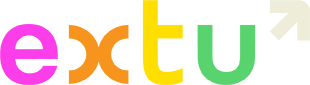Top-up your list in 10 minutes or less
Grow your campaign reach organically with List Build’s streamlined import function
List Build is an easy way for you and your colleagues to import email contacts from your network, so your marketing campaigns can reach a larger audience.
Key Benefits
Low effort
Seamlessly sync your contacts through our secure web interface
Higher engagement
Refreshing your subscriber list ensures you never miss a sales opportunity
Share with your team
Share the link with your sales team so they can import their contacts as well
Combat database decline and boost your campaign engagement
Email marketing databases naturally decline by up to 22% every year – this can be from contacts moving to new companies or contacts abandoning old email addresses.
Left untouched, your marketing campaigns will be based on a declining list with low engagement so it’s important to have a strategy for lost contacts.
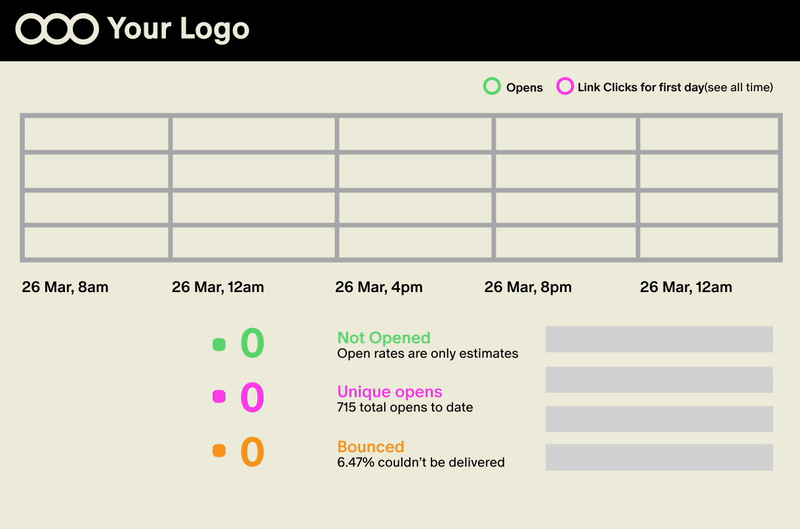
How it works
Step 1: Sync your account
Use our secure service to sync your Microsoft 365 account.
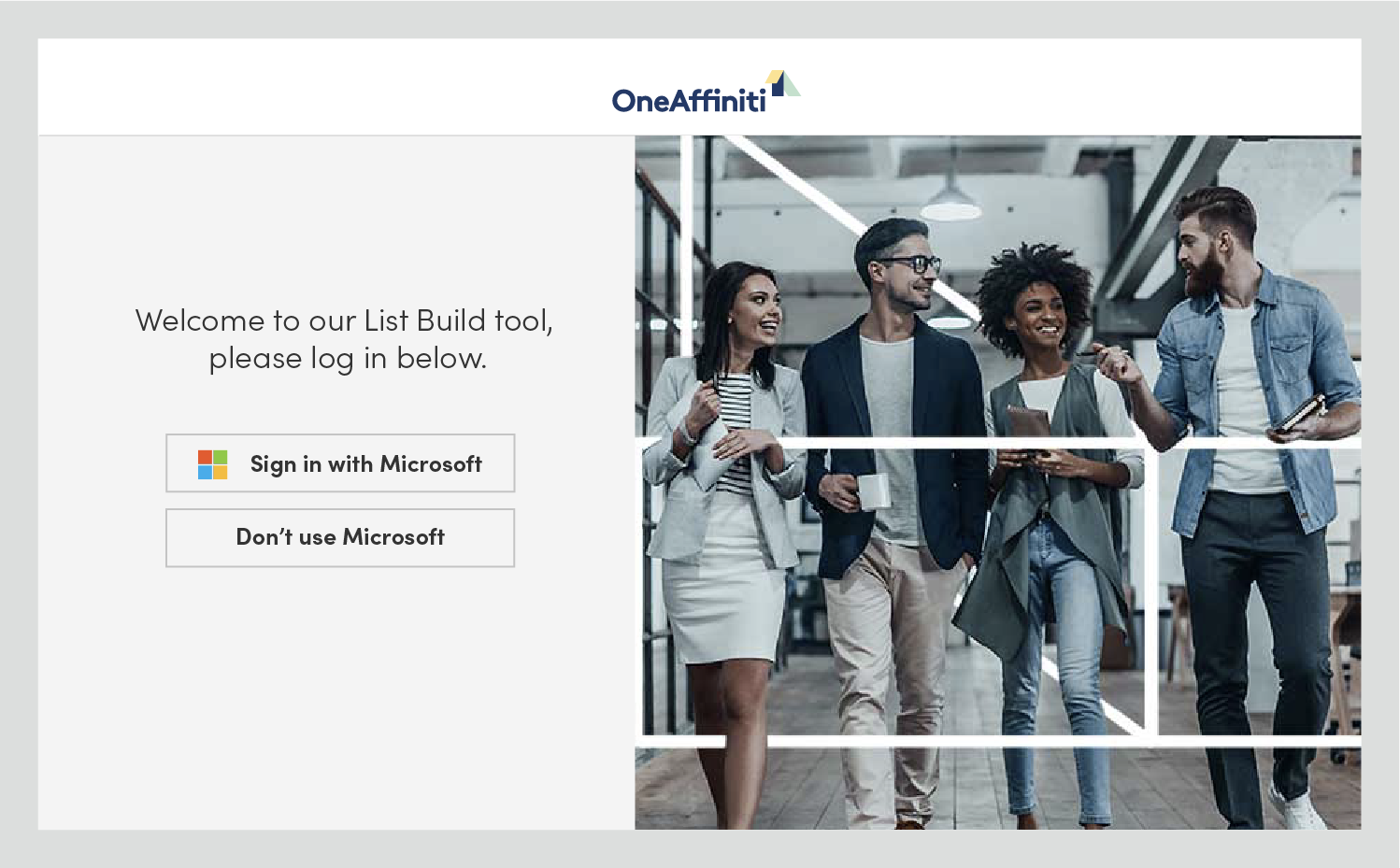
Step 2: Select which contacts to invite
Easily select the contacts you want to invite to your monthly email campaign.
Note: By importing these contacts, you certify you have lawful grounds for the processing of the email addresses in accordance with our terms and conditions.
Guide to selecting new contacts
An existing business relationship can be identified based on the following guidelines:
- The individual made a purchase within the last 24 months
- The individual received a quotation, made an enquiry, engaged in a discussion or asked a question regarding a product/service within the last 12 months.
See our GDPR Trust Center for more information regarding your privacy obligations.
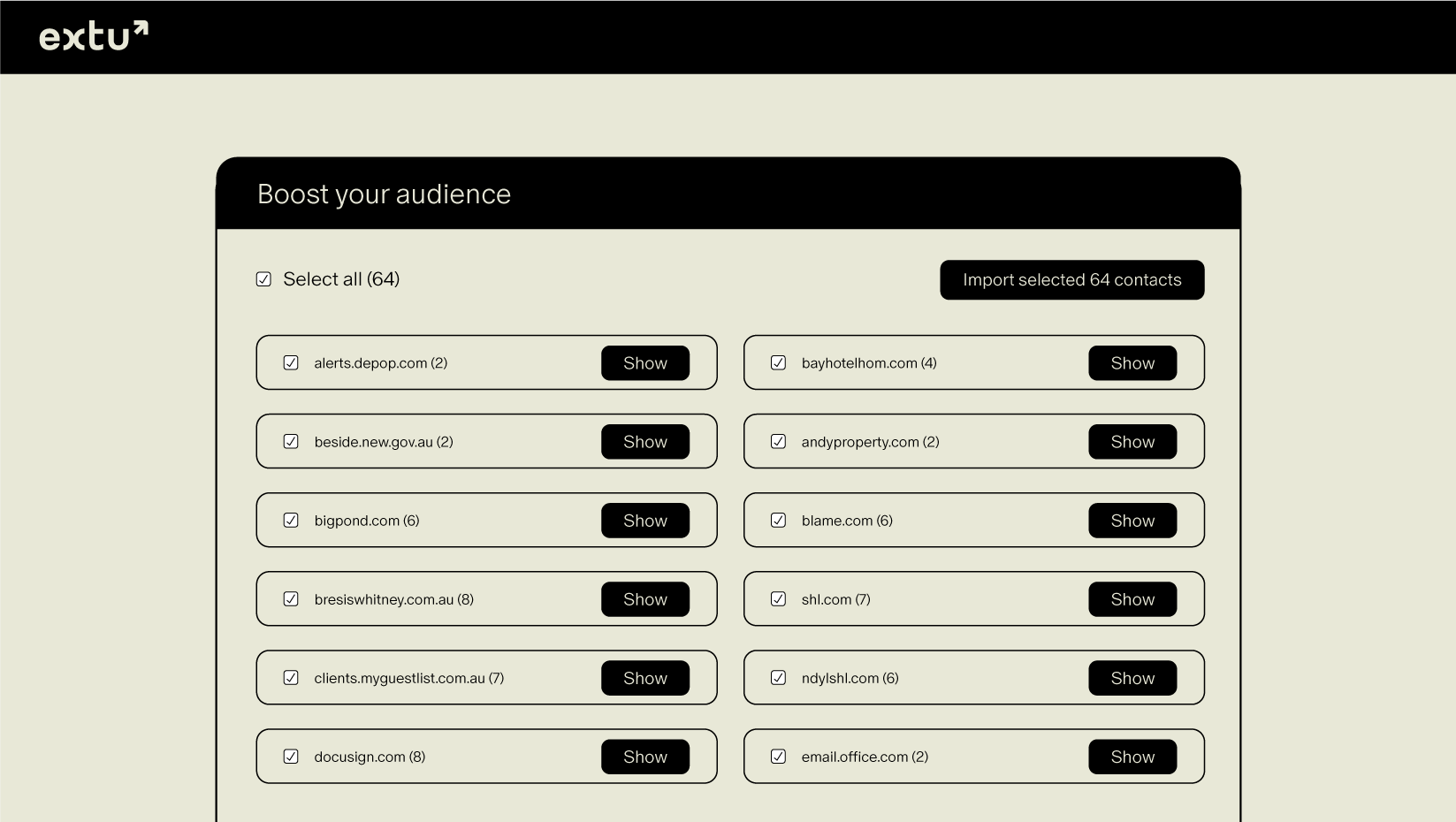
Step 3: Your contacts are added to your monthly campaign
The new email contacts you selected will appear as a new subscriber list in your Campaign Monitor account and automatically included in your next campaign.
Note: If you don’t want these new subscribers included, simply uncheck this list on the self-approval page when you receive your next campaign.
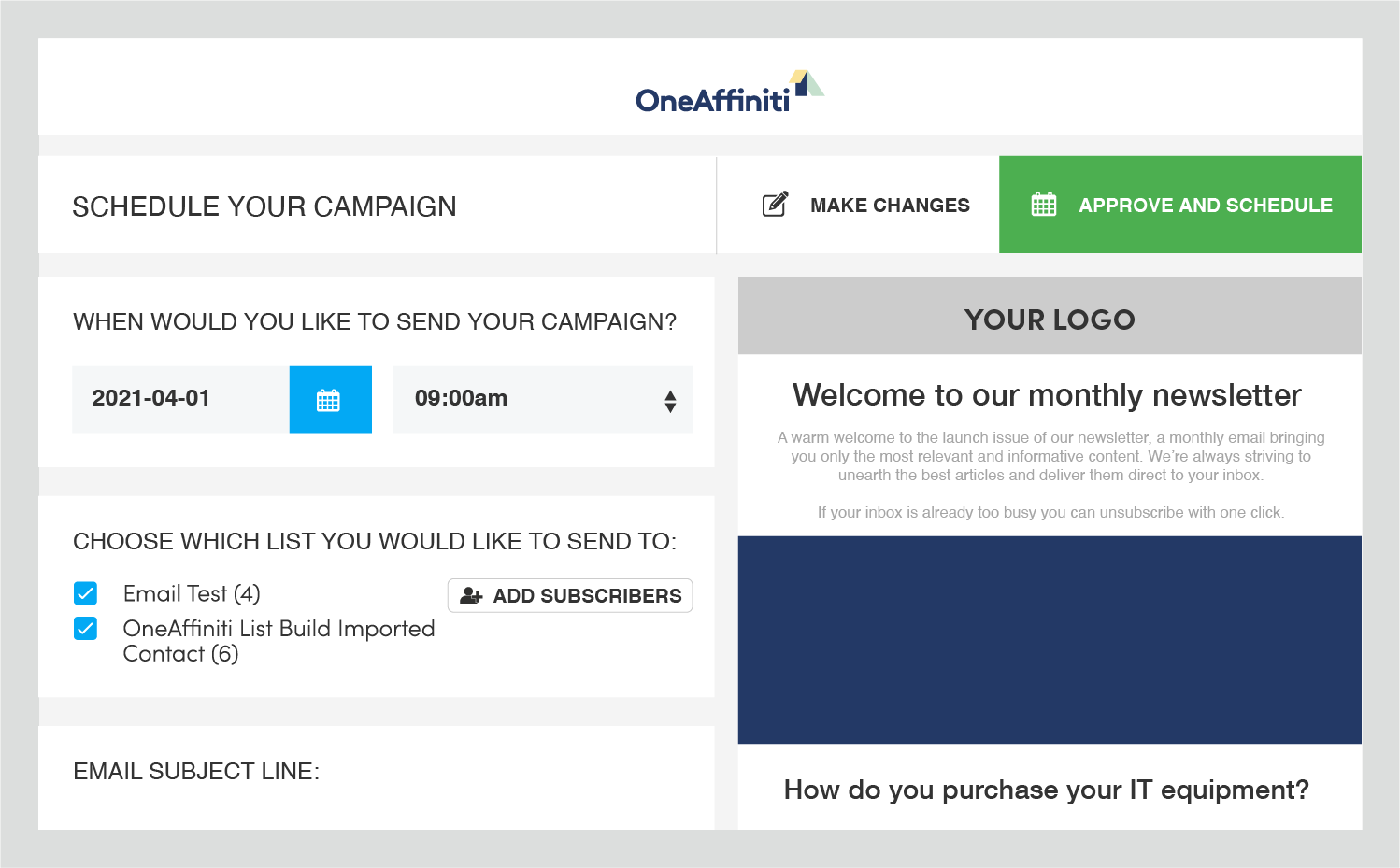
Step 4: Share with your team
Share the link with your sales team so they can add their audience as well.
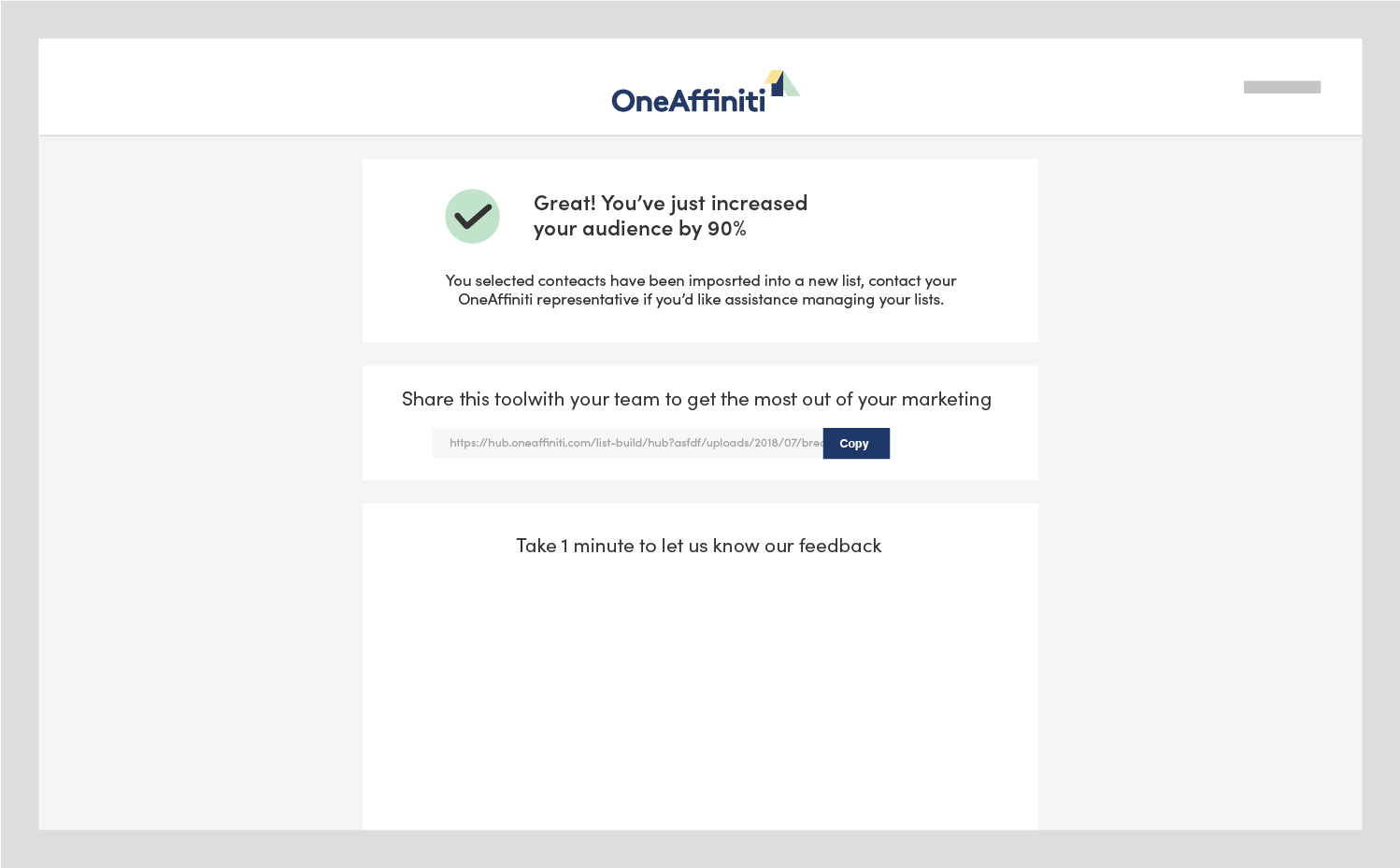
Frequently Asked Questions
How do I know your service is secure?
- The website is on https
- Our infrastructure is run on AWS – one of the largest providers of cloud technology
- We are using Microsoft to authenticate. Microsoft has to approve this integration so they vet us to ensure we are trustworthy
- See our full Privacy Policy for how we protect your data.
Who controls the contacts I choose to import?
What about my contacts already in Campaign Monitor?
How can I ensure only relevant contacts are added?
This means the displayed list is refined to only show contacts that may be real previous or current clients.
What do I need to consider when selecting contacts?
In particular, you need to make sure that you have a lawful basis for the processing of the individual’s personal information such as expressed consent or legitimate business interest.
An existing business relationship can be identified based on the following guidelines:
-
- The individual made a purchase within the last 24 months;
- The individual received a quotation, made an enquiry, engaged in a discussion or asked a question regarding a product/service within the last 12 months.
Note: Prospective customers do not fall within the definition of an existing business relationship. See our GDPR Trust Center for more information regarding your privacy obligations.
What happens to the contacts I don’t want to add?
Who else can use this?
Can I revoke access to this service at any time?
Alternatively, you can also revoke access from us through your Microsoft 365 account.
- Log into your Microsoft 365 account (account.microsoft.com/account)
- Go to “Other Privacy Settings” at the bottom of the page
- Select “Privacy”
- Select “Apps and Services”
- Select “Apps and services that can access your data”
- Find “Extu List Build”
- Select “Edit”
- Select “Remove these permissions”