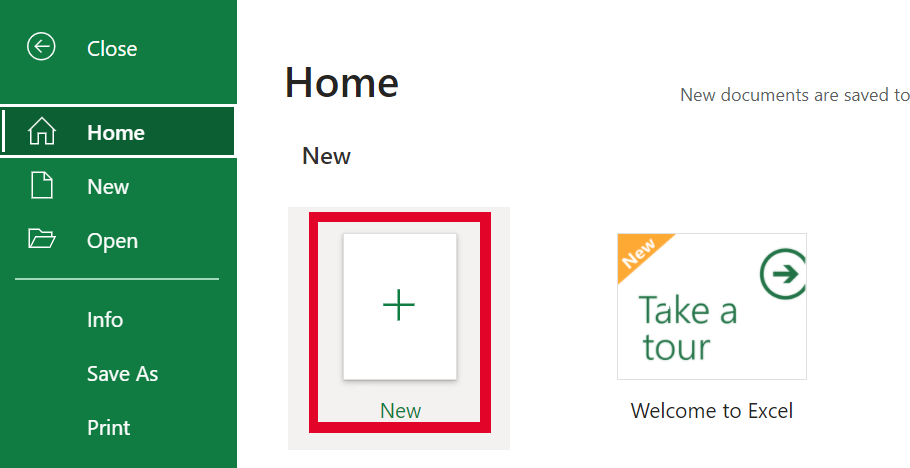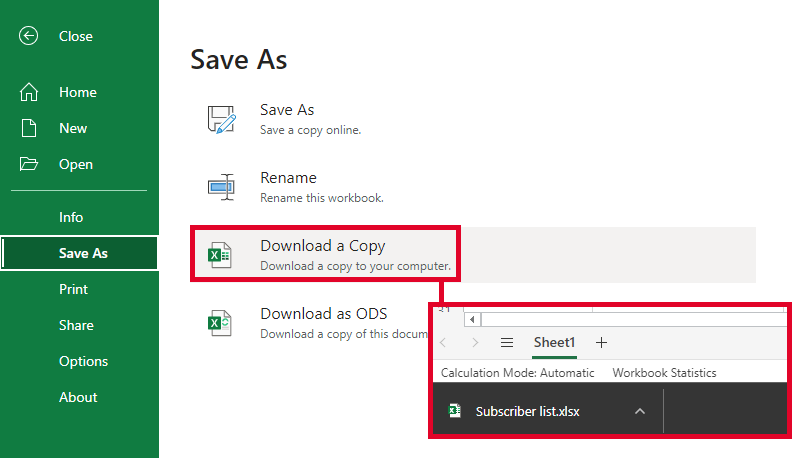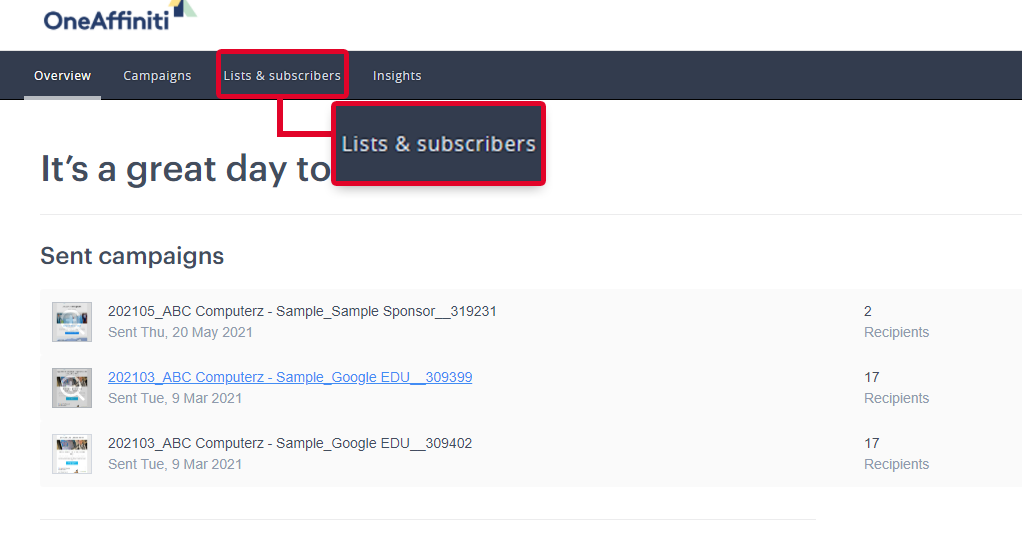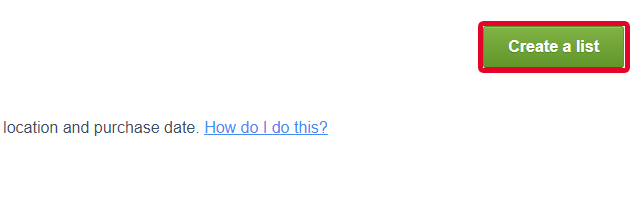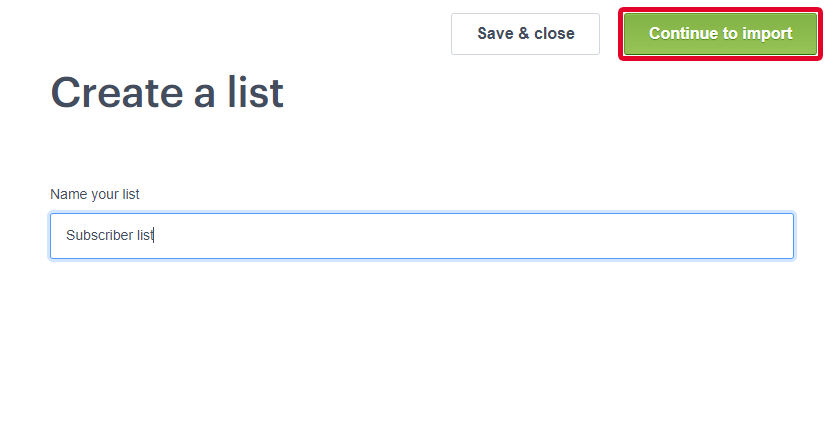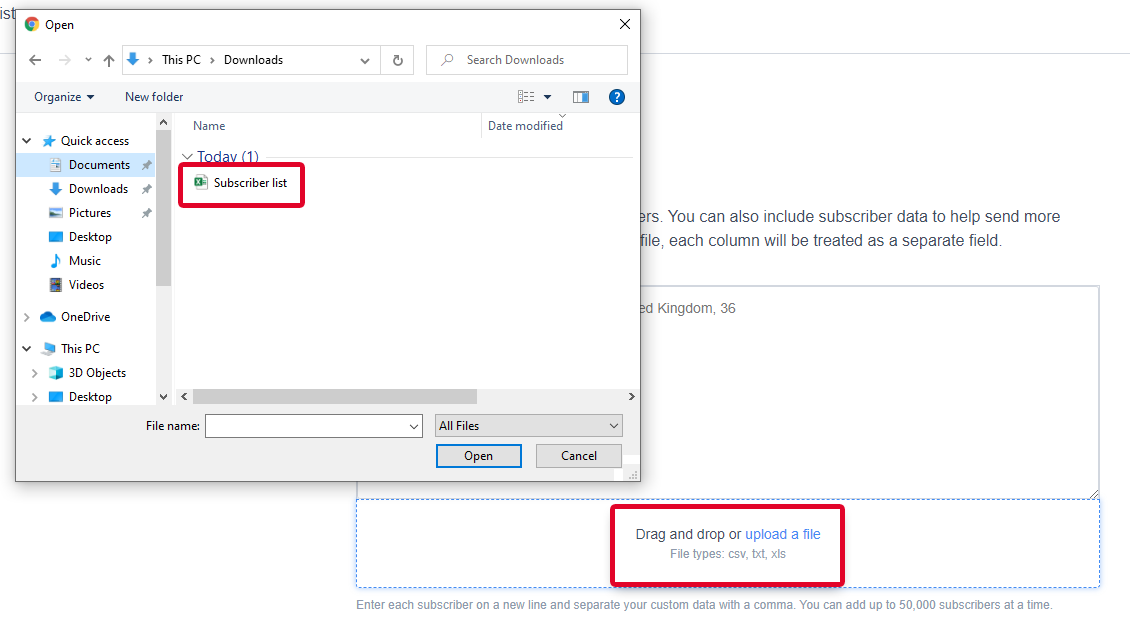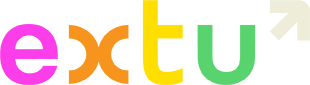To prepare your file:
- Create a new spreadsheet.
- Make two columns for Full name and Email address.
- Place the subscriber’s name and email address into separate rows. (If the subscriber did not provide full name, just input their email)
- Save the file as .xls or .csv for Google Docs. Once done, this will be the list you can upload in Campaign Monitor.
- Login to your Campaign Monitor account.
- Go to Lists & subscribers.
- Click ‘Create a list’.
- Name your list and ‘Continue to import’.
- To upload your list, you can either ‘drag and drop’ the file or tap on ‘upload a file’. Acceptable file types are csv, txt, and xls.
- After the upload is complete, the successfully added subscribers will show up in Active like this:
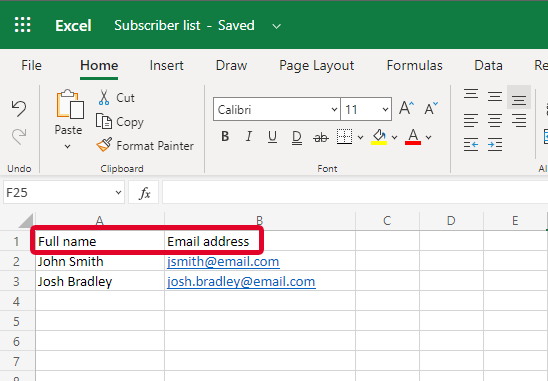
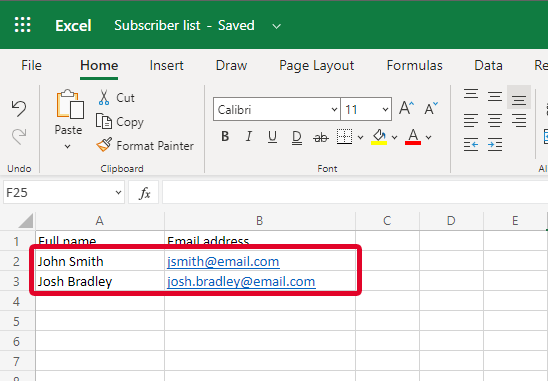
To upload your list:
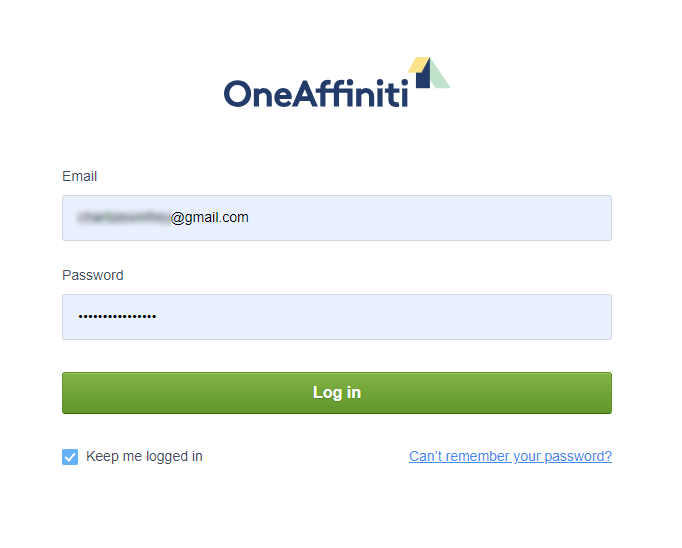
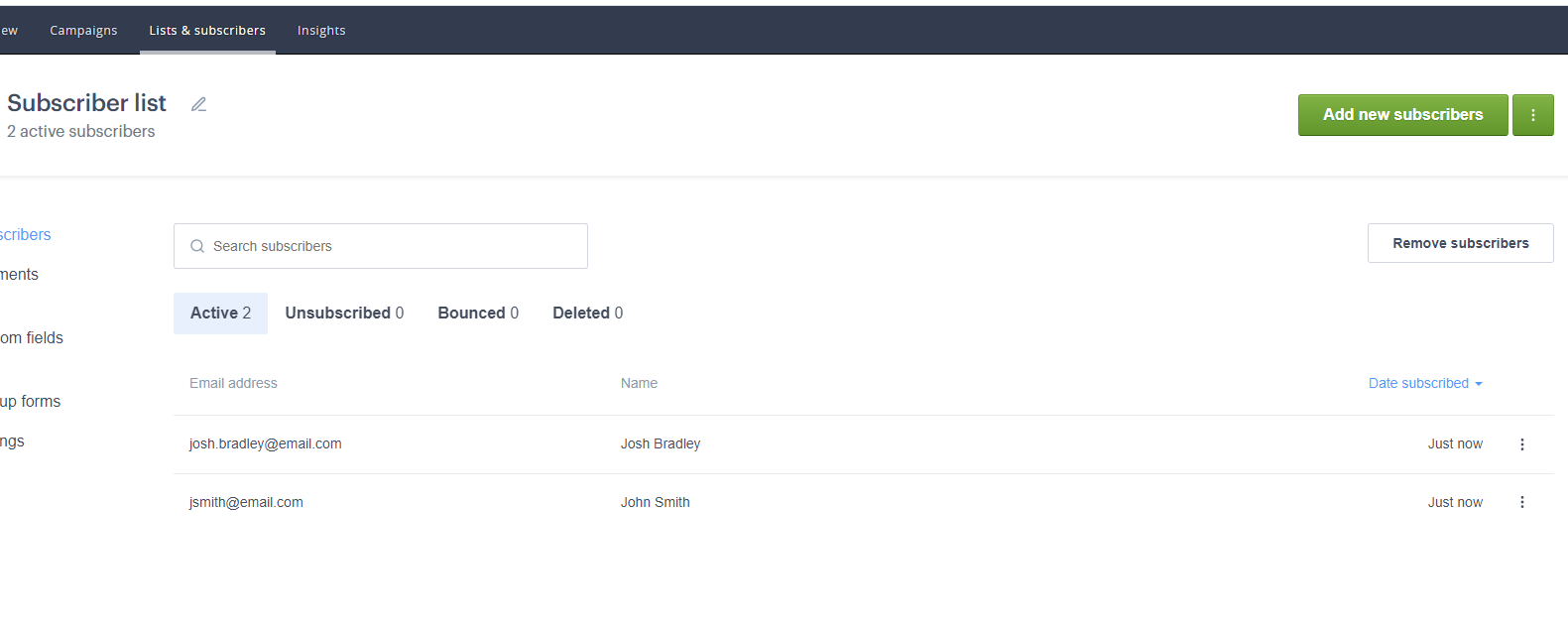
If you are uploading a file with multiple email addresses and some of them did not show up to your list, you may refer to this article: Why didn’t all my contacts import to Campaign Monitor?
Ultimo aggiornamento Febbraio 2022