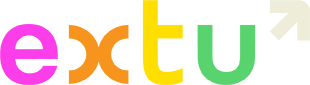You can see who has unsubscribed from your Campaign by navigating to your suppression list.
To access the suppression list, you must have at least one subscriber list. Then, to manage it:
- Click Lists & subscribers.
- Click Suppressions on the left menu.
You will then see the suppression list, and the reason each email was added to the list. If they were added automatically, the reason will be “Unsubscribed”, “Marked as Spam” or “Bounced”. If you see “Suppressed”, it means the email address was added manually.
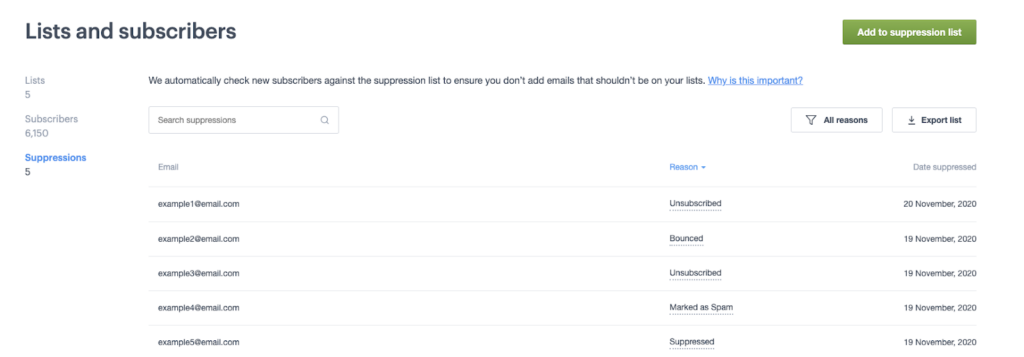
To export the suppression list, in CSV or tab delimited format, select Export list, above the table.
You can also click on the subscriber’s details to view their activity history.
See Campaign Monitor’s guide on how to manage suppression lists.
Ultimo aggiornamento Dicembre 2021