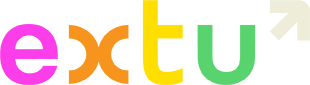You can bulk import subscribers from a file or you can manually enter individual subscriber details.
Importing a list from a file
Importing your email list from a file is the fastest way to add subscribers. You’ll want to be sure your file is ready to import by following these steps:
- Make sure your list is up-to-date
- Make sure your list is in the correct format
- Remove extra tabs
Once your file is prepared, you can simply upload it to Campaign Monitor following the steps below:
- Click Lists & subscribers.
- Select and click on a list name to open the list details page.
- Click Add new subscribers.
- Enter email addresses into the text box, one subscriber per line. Use commas to separate any extra subscriber details, making sure the details are in the same order each time.
- Click Upload subscribers.
- Follow the instructions to match your new subscriber details with the subscriber list’s custom fields, then click Save and continue.
Manually add subscribers
Enter the email addresses into the text box, one subscriber per line. Use commas to separate any extra subscriber details, making sure the detail types are in the same order each time. See Campaign Monitor’s guide here.
Extu Compliance Standards
Under your service agreement with Extu, you are responsible for compliance with local applicable Privacy and Anti-Spam Laws. This means you need to make sure that you have made the necessary notifications and obtained the necessary consent from your customers when adding them to receive your Extu email campaigns. You should never use third-party or purchased lists. Please see our General Terms of Service for more details.
Ultimo aggiornamento Settembre 2024